EXModel
EXModel is a powerful gateway that simplifies CAD modeling, from 3D scanning to manufacturing. It provides a comprehensive set of tools that enable you to transform a mesh into a professional-quality CAD solid model in just a few simple steps.
- EXModel: The bridge between 3D scanning mesh and CAD design
- EXModel Pro: All-in-one reverse engineering solution
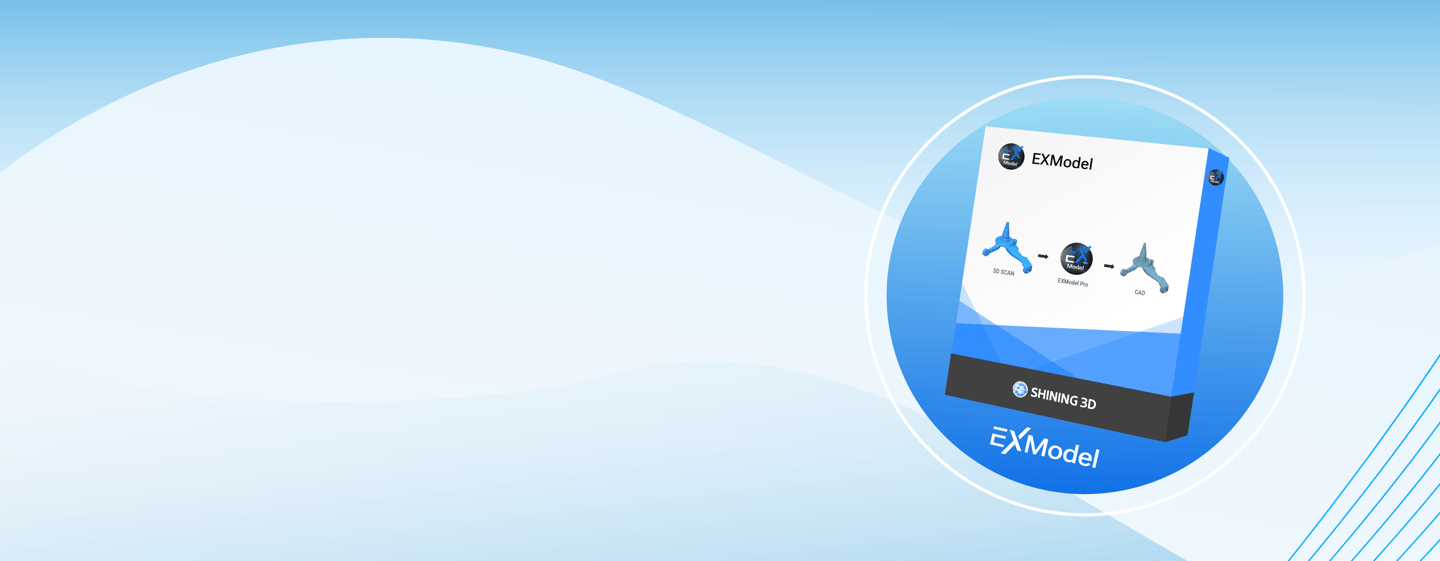
Big Savings On EXModel Pro
- Buy 2 Years Maintenance, Get 1 Year Free
3 years in total, eligible for all EXModel Pro users, new and existing - Upgrade & Save 20%
Enjoy 20% off when upgrade EXModel 1 Year or EXModel Perpetual (License purchased before July 10, 2025) to EXModel Pro
Promotion period: 2025 Jul 10 - 2025 Sep 30
Seamless Convert 3D Scan to CAD
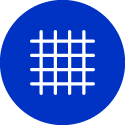
Effortless Mesh Processing

Precision CAD Creation
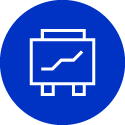
Enhanced Data Utilization

Cost-Effective Solution
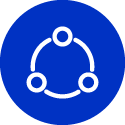
Streamlined Workflow

Versatile Export Option
Mesh Editing
EXModel's mesh editing tools are simple to use and make it easy to reduce data size while maintaining accuracy. You can easily fill in holes and remove mesh outliers to easily create watertight meshes for 3D printing or reverse engineering.
Primitives Extraction
EXModel quickly reconstructs planes, cylinders, cones, and spheres. Additionally, create reference geometries like lines and points for use in aligning meshes to the world coordinate system or to other scans.
Constrained 2D Sketching
Use the dimensioning and constraint tools in EXModel Pro to create accurate sketches like in any other CAD package. Interactive cutting allows users to extract reference points for 2D sketches. At the same time, interactive creation can collaborate with world or CAD planes, or even cut surfaces of aligned curves. For even more power and efficiency, users can create multiple cutting surfaces at once.
*Available in EXModel Pro
3D Sketching & Fill Surface
Draw freeform curves directly on the reference mesh and create blended curves ready for future use, including filled surfaces, free forms from 3D sketches, or any other CAD surface manipulation. You can also create bounded surfaces from 3D sketches and get the best base shapes for your reference data for more accurate results.
*Available in EXModel Pro
Free-form Modeling & Auto Surfacing
Easily to reverse engineering organic shapes by one click auto-surfacing. Even more, the quad surface feature empowers users to manually reconstruct free-form surfaces. The snap-to-mesh technology enables even non-professionals to effortlessly create shapes, a unique feature not found in any other solutions.
Hybrid Modeling
In addition to being parametric for standard features, the software enables the creation of CAD models through a blend of free-form and prismatic features. Users have the flexibility to revisit and modify free-form surfaces if necessary, ensuring the ability to reconstruct results with ease.
*Available in EXModel Pro
Roll/Unroll
The feature allows users to flatten or manipulate curved surfaces, providing greater flexibility when working with intricate shapes. Users can also roll back 2D sketches to their original surfaces, ensuring a seamless workflow.
*Available in EXModel Pro
Our Expertise, Your Advantage
years experience
patents
3D scanners sold worldwide
|
Feature |
EXModel Pro | EXModel |
|---|---|---|
| Mesh Editing (Fill Holes, Smoothing, Editing Boundaries) | ✓ | ✓ |
| Mesh Alignment (Coordinates/ N-points/ Fine Align) | ✓ | ✓ |
| Primitives Extraction/ Construct References | ✓ | ✓ |
| Cross Sections/ 2D Sketching/ 3D Sketching | ✓ | ✓ |
| Fit/ Manual Free Form Modelling/ Auto Surfacing | ✓ | ✓ |
| Export Features/ Profile as IGES/ STEP/ DXF | ✓ | ✓ |
| Extrude/ Revolved Surfaces | ✓ | ✓ |
| Helix/ Loft/ Sweep/ Fill Surface (Class A surfaces)/ Blend surface/ Flatten | ✓ | ✗ |
| Constraints/ Offset/ Patterns/Sketch Assist in 2D Sketch | ✓ | ✗ |
| Unroll Mesh & Roll 2D Sketch | ✓ | ✗ |
| Trim to Solid/ Cut/ Combine/ Intersect/ Fillet/ Chamfer/ Patterns | ✓ | ✗ |
| Hybrid Modelling (Free-Form & Parametric) | ✓ | ✗ |
| Transfer Design and Feature Tree to other Packages | ✓ | ✗ |
| Compare | Mesh vs Mesh | ✗ |
-

Exmodel - powerful and super fast developing reverse engineering software. Complete package of all necessary tools, you might need for your reverse engineering projects, combined with advanced mesh editing tools, live deviation analysis on the go and much more to make your job easier.
Viktors Grigorjevs,
SHINING 3D Ambassador
Frequently Asked Questions
-
Can I try EXModel before I buy?
SHINING 3D offers a 30-day free trial for you to experience EXModel. By clicking “Get EXModel Pro” after activating the trial license, you’ll have 15 days within the 30-day trial period to explore all Pro features. Request a trial license from SHINING 3D using the botton provided above. For instructions on activating the software, please visit the EXModel Support page.
-
How can I buy EXModel?
Please reach out to your account manager or send an email request to sales@shining3d.com.
-
What can I do with EXModel Pro?
3D scanners create “meshes” that are good for visualization and 3D printing but not for tasks like drawing or measuring. To use them for these tasks, you need to convert the mesh into a precise “CAD model.”- a parametric representation of the forming surfaces. Since meshes capture imperfections, tools like EXModel or EXModel Pro are needed to create a perfect CAD model.
